
$79
Easy PDF to FlipBook for iPad Mac
Page flip Mac software to publish lively iPad flipbook!
- Create iPad-supported page flip book on Macintosh.
- Powerful functions with user-friendly operations.
- Keep original file content.
- Preview flipbook animation effect instantly on iPad-like interface.
- Different style templates to choose.
- Various settings for you to customize distinctive flipbook.
- Publish flip book in two selectable formats: *html and *.app.
- Add table of contents for the flip book.
- Make thumbnail to navigate through flip book with ease.
- Draw more visitations to your flipbook by sharing the book.
Free TrialBuy Now

For Mac OS 10.5
or above
Flash Player 9.0 or above
- Why Use?
- Details
- Screenshots
- How It Works
Easy PDF to FlipBook for iPad Mac is a great Mac program and it can help you convert PDF to amazing iBooks with interactive virtual flipbook animation on Mac devices. The published page turn book can be viewed commendably on iPad.
1. Compatible with Mac devices
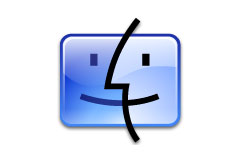
Easy PDF to FlipBook for iPad Mac can be perfectly compatible with Mac devices: Mac OS, Mac OS X Leopard, Mac OS X Snow Leopard and Mac OS X Lion. With this page flip Mac software, you can easily publish iPad flipbook that can be read on iPad. And it will take three steps to output flipbook: Import PDF—Customize book style—Select format to output.
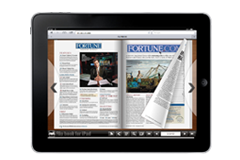
2. Preview effect immediately
|
Easy PDF to FlipBook for iPad Mac will enable you to publish iPad-supported flipbook, and in the meantime, you can preview the page flip animation effect in no time. Besides, the iPad-like interface of this software will show you how the flip eBook will look like when displaying on iPad. |
3. Customize iPad flipbook on template

Easy PDF to FlipBook for iPad Mac provides various built-in templates of different style and color for you to choose. And you can customize the flip book based on the template: add background image and color; choose logo and define book title; define book margins; show or hide buttons such as share, zoom and thumbnail.

4. Navigate with ease
Easy PDF to FlipBook for iPad Mac will reserve full content of the original PDF files, including links and table of contents. And even if your PDF file doesn't contain table of contents, you can add and edit one manually. Besides, this page flip Mac software will automatically make a thumbnail listing while converting PDF to iPad flipbook. This will help improve reading experience and your readers can navigate through the flip book with ease.
5. Output flip book in selectable formats

In order to make it more easily accessible, Easy PDF to FlipBook for iPad Mac will enable you to create flip book in flexible formats, for online or offline viewing.

6. Share the iBook to increase visitation
To increase the visits, you need to spread your flip book in as many channels as possible. This page flip maker will let you and your visitors share the flipbook animation iPad book with ease. You and visitors can send it to others via e-mail, or share with families, friends and colleagues via social networks such as Facebook, Google, LinkedIn and Twitter. In this way, you will draw more and more readers to your flip publication.

8. Free trial and upgrade
Not sure whether our product works for you, you can download a trial version for free before you buy.
As our products will upgrade continuously for perfection, your version might go behind the time. You can download the latest version of our product when it upgrades, and your license code is valid forever.
9. 30 days money back guarantee

To protect your equity, we promise our customer an unconditional full payment back guarantee. If our product do not satisfy you completely, you can send your refund request to our support center within 30 days since your order took effect, and we will reply you soon.
1. Create flip book with simple steps
First step: Import PDF (all pages or custom range pages) and select style from built-in templates.
Second step: Customize page turn book with control settings such as background image, logo, title, color, etc.
Third step: Select output format to publish flip iPad book.
2. Import settings
You can choose to import all pages or custom range pages depending on your needs or design.
3. Choose page quality and size
There are five page quality and size to output flip book to read on iPad. High values produce better page quality but require more disk space and more time to download.
4. Reserve original file content
This flip book publisher will retain full editorial content of your original PDF files, including links and bookmark.
5. Import bookmark and links
When you import PDF files, you can also enable to import bookmark and links of original PDF files.
6. Add and edit table of contents
If your PDF does not contain table of contents, you can add and edit one for the iPad flipbook by yourself.
7. Make thumbnail listing
When you import the PDF files, this flip eBook maker will automatically create a thumbnail list for the flip book.
8. Templates of different style
Easy PDF to FlipBook for iPad Mac offers various templates for you to fit your book style.
Example:
 |
9. Custom settings
Easy PDF to FlipBook for iPad Mac allows you to customize unique flip book with various controlling settings: add background image and color; choose logo and define book title; define book margins; show or hide buttons such as share, zoom and thumbnail.
10. Two output formats
This page flip Mac software enables you to output page turn iBook in optional formats: HTML and Mac App.
11. Smart zoom function
If you or readers can't see the detailed content clearly, the zoom function of this software may do you a big favor. Click on zoom button or double-click on the flip book, you and readers will get better view for any details.
12. Auto play mode
You can enable auto play mode and let the flip book turn page automatically.
13. Social share
After you output the flipbook, you can send the link to social networks such as Facebook, Twitter, MySpace, Google+, Digg and so on.
14. Features of the created flip book
1) Turn the page by clicking page shadow, dragging the corners, typing page number, or page control buttons (first page & last page; previous page &next page);
2) Use thumbnail to turn page;
3) View the flash book with zoom function;
4) Use auto play mode to flip the page turn book automatically;
5) Share flip book via Facebook, Twitter, MySpace, Google+, Digg and so on.



