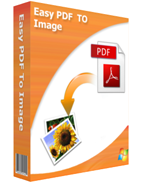
$27
Easy PDF to Image
Impressive tool to convert PDF to image file in varied formats!
- Standalone utility program requires no Adobe Acrobat.
- User-friendly interface and simple operation.
- Three running modes: batch, hot directory and command line mode.
- Supports convert PDF to image file in multiple format.
- Packed with a range of impressive features.
- Retain the original layout in PDF.
Free TrialBuy Now

For Windows 98
or above
- Why Use?
- Details
- Screenshot
- How It Works
Aiming to enhance your business efficiency, Easy PDF to Image is packed with various convenient features, allowing you to convert varied PDF files to image format with minimum consumption of time. With Easy PDF to Image, you can easily convert PDF to PNG, TIFF, JPEG, even doc file, and you will find it can't be easier to convert PDF to image.
1.Powerful functions and impressive features
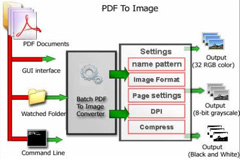
• Three modes to perform converting: batch, hot directories and command line. • Converts PDF to image or document in doc format. • Output four types of common image formats: *.bmp, *.jpg, *.png and *.tiff. • Batch converts bulk of varied PDF to image at the same time with minimum consumption of time. • Drag and drop to add files for convenience. • Convert either all pages or only specific page range within a PDF file. • Allows to define the color mode and quality for output image files. • Define hot directory as watched folder to convert automatically. • Import & export usual-used files list for reusage.
2. Flexible

Easy PDF to Image is packed with various flexible features, allowing user to perform the task of converting as per requirement. There are 3 different mode selectable to run converting, and multiple output formats are supported, you can deal with your PDF files actually as your specific requirement.
3. Easy to use and greater efficiency

Easy PDF to Image is quite easy-to-use, you can easily convert PDF to images in three steps. Firstly input the PDF files(support add a folder) you want to convert, secondly choose the image format you want, finally click your mouse to start converting. And in seconds the conversion will be finished and output the images you want.
4. Affordable

To bring our customers greater satisfaction in both function and price, although our product is both powerful and efficient, it is cheap compared with other companies' products. And it requires no any other programs, such as Adobe Acrobat Pro which costs hundreds of dollars.
5. Free trial and upgrade

Not sure whether our product works for you, you can download a trial version for free before you buy.
As our products will upgrade continuously for perfection, your version might go behind the time. You can download the latest version of our product when it upgrades, and your license code is valid forever.
6. 30 days money back guarantee

To protect your equity, we promise our customer an unconditional full payment back guarantee. If our product do not satisfy you completely, you can send your refund request to our support center within 30 days since your order took effect. And we will dispose of your request as soon as we can.
Download Easy PDF Split for Windows and have a try, It's free. If you have any problem, feel free to Contact Us by email:support@easy-pdf-tools.com. Tell us about your question and design needs, we will be glad to help you solve the problem and you will be on your way to being a PDF expert.
Details
1. Multiple output formats
Software supports to convert PDF file to varied formats file as following:
Bitmap Format(*.bmp), JPEG Format(*.jpg), Portable Network Graphical(*.png) , Tagged Image File Format(*.tiff), and Word Document(*.doc)
2. Image setting
Color mode- All of 4 types of image formats are allowed to customize color mode.
Quality- JPEG and PNG formats are supported to modify quality of image, and enable to compress image in TIFF format.
3. Hot directory
Firstly you should input directory as the monitored folder, and select directory path for output.
Then start service and software will real time supervise hot directory, when the PDF files within folder are rewritten or new PDF files are written in, software will automatically convert those files to images as pre-set configuration.
4. Command line
Usage:
Pdfpti <input PDF file> <output Path> Return code: 1: Does not find GhostSrcript 2: Input file does not exist 3: Invalid Output file path 5: Source file is not PDF file (.PDF) 6: Convert Failed 8: Convert successfully 10: Error because another A-PDF To Image is running.
An example: Pdfpti "c:\Scanned.PDF " "c:\output\" |



