How can I set watermark for flipbook with Easy PDF to FlipBook?
Q:Hi, it is really important for me to set watermark on the flipbook. And I just have no idea how to set my watermark on the flipbook successfully. What should I have to do?
A:Easy PDF to FlipBook not only enable users to convert PDF files to flipbook but also enable users to set own watermark on the flipbook. On one hand, it mark the ownership of the flipbook, on the other hand, it may reduce much time for uses to mark the file. With Easy PDF FlipBook, you can set the watermark for all the pages easily with several clicking. Setting watermark function provides a simple method to put your information or your logo on the flipbook in order to make others know the author or the resource of the flipbook file.
Step1: Run Easy PDF to FlipBook and then click the “Import PDF” buttons;
Step2: Come to “Import PDF” window and then find out the watermark setting function;
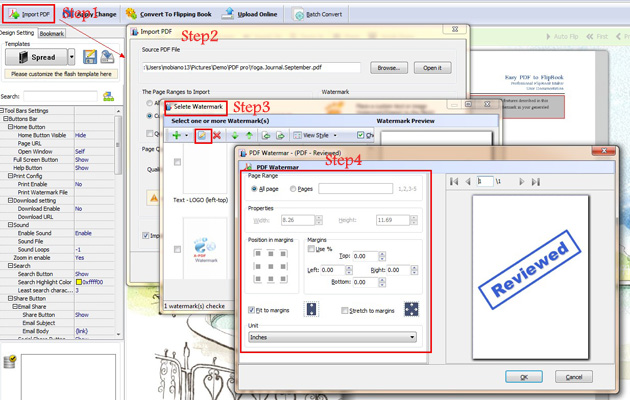
Step3: Click the watermark icon and then start to set up the watermark on the flipbook;
Step4: Then start to select or import the watermark you prepare and then begin to edit the watermark such as the position, size and so on; then click "OK" and start to convert PDF to flipbook.
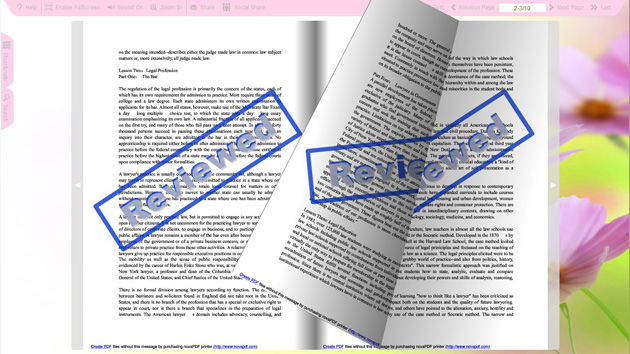
Try more Easy PDF Tools please click here
>>>Easy PDF to FlipBook Pro Mac
