How to alter button font with Easy PDF to FlipBook?
Q:Hi, what should I do if I want to alter the button font of Easy PDF to FlipBook. I just want to make my flash flipbook be more cute and special and then I think I should change a cute button font.
A:Sometimes, if you want to make some change about the style of the flash flipbook, then you may need to change the button font as well. The default font of the button is “Tahoma”. If you have an idea to change the button font into a wonderful font, what you need to do is to select the proper one and click “Apply Change” to view the effect. It is not complicated at all to change it successfully. Now just let me show you the details about changing the button font of Flash FlipBook freely.
Step1: Launched Easy PDF to FlipBook and then of course you need to import the PDF file to program first;
Step2: Go to “Design Setting” window and look out “Button Font” under the column of “Font” on the button list;
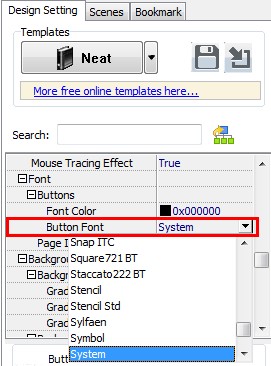
Step3: Then select a button font from the selection box and click “Apply Change” to refresh the flash flipbook and view the result after change, then you will see the new button font show on the toolbar.
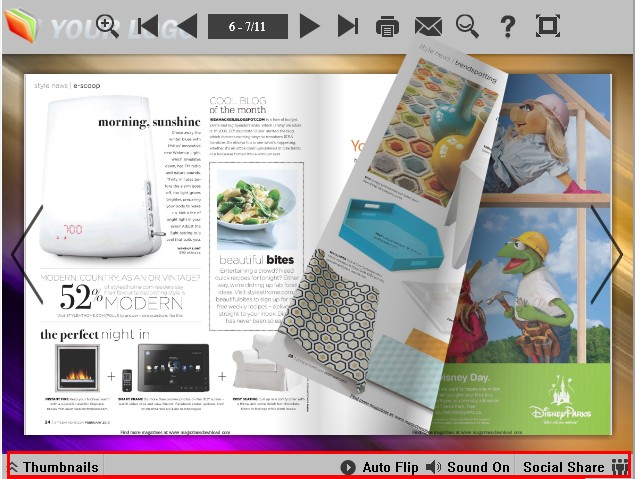
Try more Easy PDF Tools please click here
>>>Easy PDF to FlipBook Pro Mac
