How to insert a sound for the flash flipbook with Easy PDF to FlipBook?
Q:Hey, I convert a flash flipbook with Easy PDF to FlipBook. And I have problem to inserting a sound to the flash flipbook. What should I do?
A:Flash flipbook made by Easy PDF to FlipBook enable users to print, download, full screen view the flash flip book. In addition, the flash flipbook also can be embellished with inserting background music on the flash flipbook. On one hand, it makes flash flipbook more attractive; on the other hand, it can combine music and reading together so than you can enjoy the music while you are reading the flash flipbook. Don’t you think it is awesome? Anyway, the background music also can activate the reading atmosphere for the viewers. Now, just follow my steps to make inert the sound to flash flipbook smoothly.
Step1: Launch Easy PDF to FlipBook and then import the PDF to program first;
Step2: Move to “Design Setting” button list and then find out “Sound” column;
Step3: Select “Enable” from the box of “Enable Sound” to make the sound button first in order to turn off or turn on later;
Step4: Then select a song from your computer with clicking the box of Sound file easily then the song will be insert as background music;
Step5: Maybe you find out the song can’t be played because you doesn’t clicking “Apply Change” to save the change after you inserting the music to the flash flipbook.
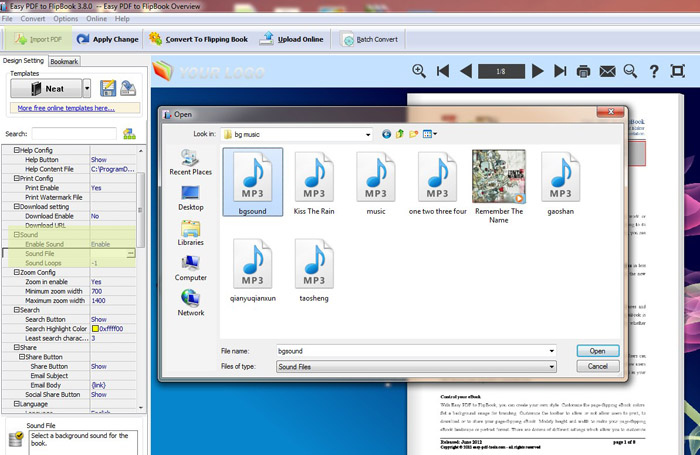
Try more Easy PDF Tools please click here
>>>Easy PDF to FlipBook Pro Mac
